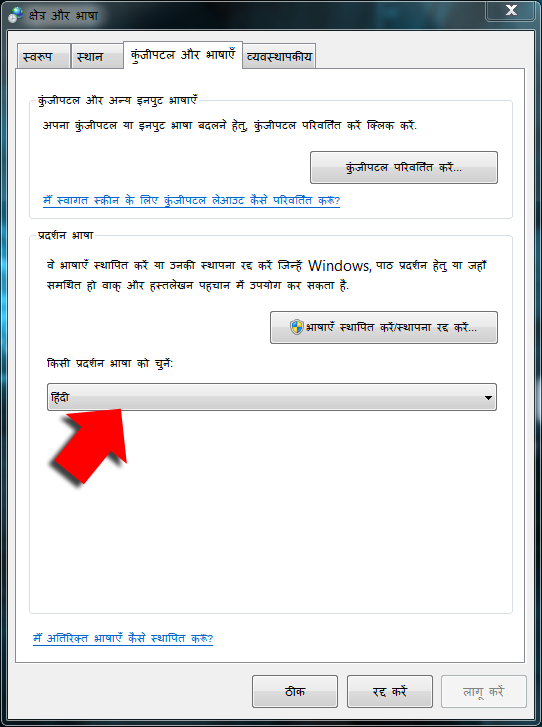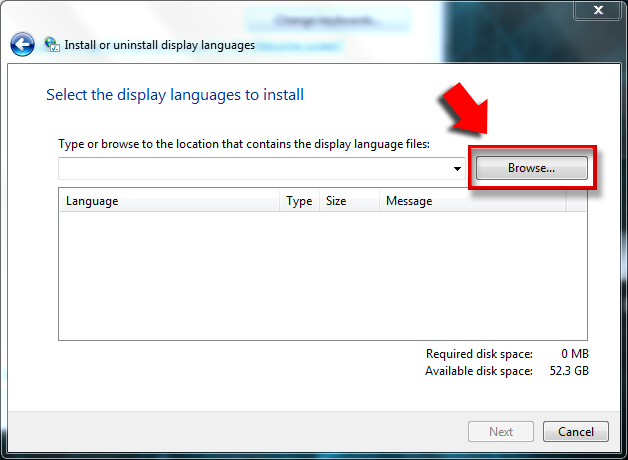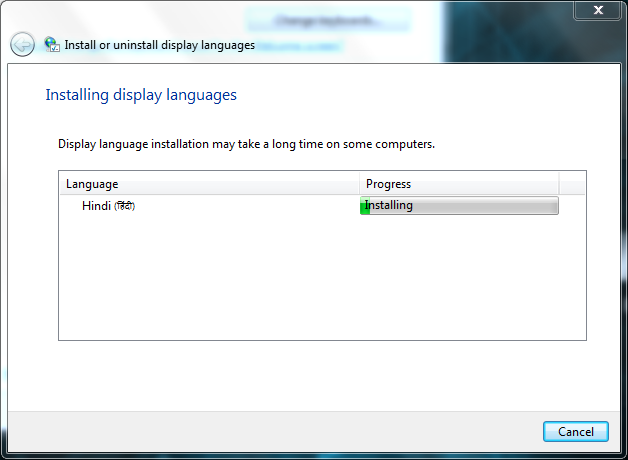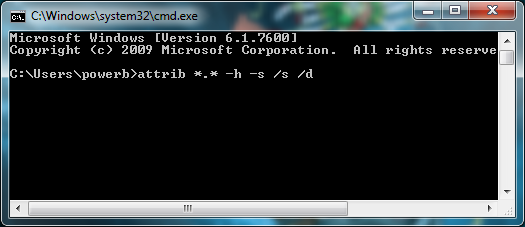Every Computer user has a digital management system
like some rules and a way to arrange all data in his/her computer.
Store movies & pictures in different drive at
different folders or storing songs in different folders with names like old
songs, new songs & many more..
They manage their computer to make it more beautiful,
attractive and easily accessible.
Use of normal tricks like wallpaper, fonts, changing
the location of task bar and themes are common, some intelligent user use
special gadgets like object doc, weather clock, some flash characters to
decorate their desktop and many of them have a dream to change the dummy logon windows
screen but they don’t.
I know this because I am also one of them after trying
manually and many other software finally I found a cool application that allows
you to change your logon screen.
You can download from here: DOWNLOAD
Web Site: http://www.danielnetsoftware.com/
Follow Steps:
Step 1: Install It!!
Simple as other normal Software.
Ones your installation is completed.
Step 2: Start Logon Screen from start menu or right
click on your desktop & select Logon Screen.
Step 3: Browse any image and press ok.
You can reset to default screen any time you want using
Restore button.
Use Lock button to lock your screen.
Step 4: You can randomly select any image without
starting Logon Screen software and right click on it and select Set Logon
Background from list.
As you select Set as logon background system will ask you for your permission, allow it.
After that you will receive a message!!
Just Check by Lock your Screen!!
Features:
*Support any size of image
*Provide simple options
*Support JPEG, PNG etc.
*For Free
Hope this will help you to create a good impression over others.
Help me to make my blog more better just type your comments.
Thanks!!