How to install new language in windows 7
Installing new Language in Windows 7
We are almost addicted to use computers or laptops in
English and it’s really difficult to operate it in a native language and is a
fun too.
Some of may be using computer in other languages than
English because they know how to install other languages into their Computers.
This article helps you in how to find your native
language and how to customize & Install it into your computer.
How to modify your Welcome & Login Screen with your
Native language or any other language you want.
You just need to follow step by step instructions. This
article is design with keeping in mind that many of our readers are new
learners of computer.
“If you really find fun in learning, exploring
& sharing knowledge about computer than this blog is one of good place for
you to fulfill your thrust”.
Before we start, just check some information about your
system
Like your Operating System type: 32Bit or 64 Bit
Operating System.
If you don’t know than just follow me…
Go to start menu-> Right click on Computer and
properties.
At System You will find your Operating System type.
Language Package:
Go to the Below link for Downloading Language Package
Click Here!!(http://windows.microsoft.com/en-IN/windows/language-packs#lptabs=win7)
#Select your Language and Press Get it!!
#Press Download
#select your operating system type as 32-Bit or 64-Bit
#Press Download
As Download Completed Copy that file and place it at
Desktop.
Here I am Using Hindi Language package 32-Bit.
Now we are ready to install it.
Step 1: Go to Start Menu-> Control Panel
Step 2: Find Region and Language Click on it.
Step 3: A pop-up menu appears then select Keyboard and
Languages.
Step 4: In Display Language section Press
Install/Uninstall Languages Button.
[ If your system has some more preinstalled
languages other than English than it will be listed as Choose a display
language.]
Step 5: Select Install display languages.
then
Selection 1: Use windows Updater to download & Install, May be start downloading all other files to or it can be a time taking process.
Selection 2: Browse Computer or Network for Downloaded Language Package.
Step 6: Browse Computer or Network.
#Select Desktop
#Select Language Package
#press Next.
Step 7: Select I accept license terms and Next .
#At Language Interface pack Readme file press Next.
Installation Start!!
Step 8: On Installation Complete press Next.
Step 9:On Select Display language
#Select language you want to be your Display language
Option 1: Select this only if you want your Welcome
& Login screen also in the same language.
#press Change Display language
Step 10: System will ask you for restart.
#save your all unsaved other data
Now press Restart now.
After restart you find your system in new language.
Now Enjoy your computer in your language Exploring
system is Fun. If you have any query or suggestion please feel free to write me….







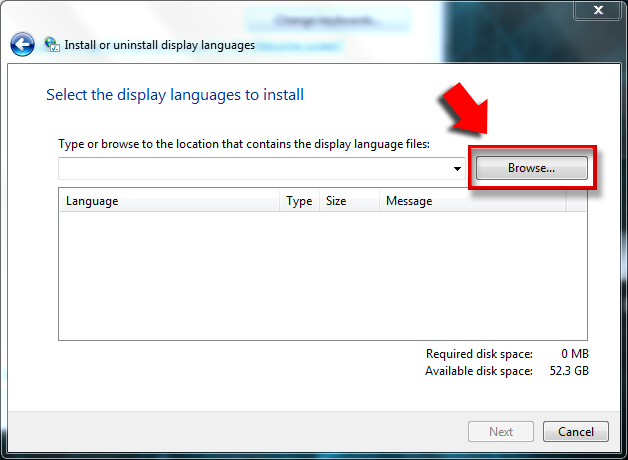



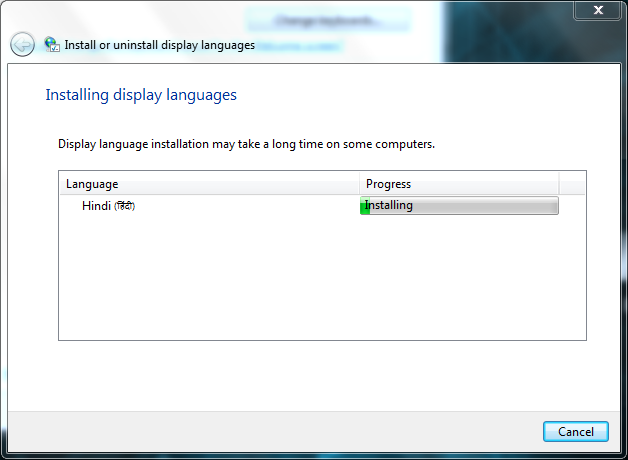
























0 comments :
Post a Comment