Unhide files & folders using command prompt
Command Prompt tricks.
Its quit handy to use command prompt for making folders
& files visible…
#Don’t worry if you don’t know How to use Command
prompt
You just need to follow the steps & type a single
line code or you can use system interface also.
It may be possible that you have already tried system interface method means going to Organize then folder option & view.
than also its ok!!
Command prompt method has a high probability of success.
Step 1:Press “Window Button +R Key” to start Run.
Step 2: Type cmd only
at text box and press Ok button.
Step 3: On Command Prompt you may find something like
C:\Users\powerb>
Just type: attrib –r –a –s –h *.*
Or
You can use : attrib *.* -h –s /s /d
Step 4:If you want to unhide the which is in D drive:
1.You need to change Command prompt directory
Just type:
d: and press enter
2. You don’t need to change directory
Just type: attrib –r –s –h D:\ *.* /s /d
Note:
# you can change D with any other drive
name, even with your pen drive too.
#sometime command prompt may ask you for
Administrator permission so, you need to use command prompt with run as
Administrator option.
In both the codes above we are removing the properties
of files and folders (-ve sign)
*.* : (filename.extention)
indicates all files with all extentions in your current directory.
-r : Enabling files or folders for read, write &
delete.
-a : Turn off archive flag
-s : System(or system attribute flag off)
command files
-h : Hiding off
/s : Switch to set
attributes on subdirectories found within the specified path.
/d : Switch to change current drive in addition to
changing current directory for a drive.
I think now you are able to access your hidden files………


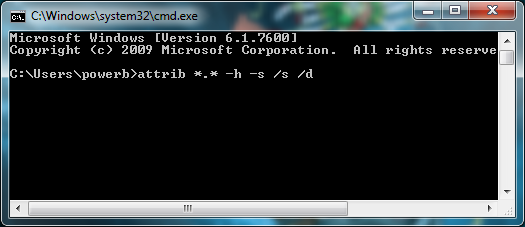





















0 comments :
Post a Comment